Submitted by bvi@postcy.com on Sun, 08/19/2012 - 08:30
Hi
The virtaualmin server is install on esxi ( virtual ) and i extend the storage from 250GB to 400Gb but on virtualmin still 250GB how can i change it? anyone can help me?
Status:
Active
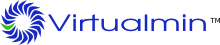
Comments
Submitted by andreychek on Sun, 08/19/2012 - 08:35 Comment #1
Howdy -- how did you extend the storage, is that something you did from within VMware?
If you log into your server over SSH, what does this command show:
df -h
Submitted by Locutus on Sun, 08/19/2012 - 08:43 Comment #2
If you only extended the size of the virtual HDD in ESXi, the installed operating system will not be aware of that, as in the filesystems will still have their original size, even though they see a "suddenly" larger HDD now.
You need to change the sizes of the partitions and filesystems of your installation as well, which is not a trivial process and needs some expertise and careful planning.
Submitted by bvi@postcy.com on Sun, 08/19/2012 - 12:48 Comment #3
Hi
Filesystem Size Used Avail Use% Mounted on /dev/mapper/VolGroup00-LogVol00 237G 131G 95G 58% / /dev/sda1 99M 42M 52M 45% /boot tmpfs 3.9G 0 3.9G 0% /dev/shm
Any easy way to migration with the new installation of virtualmin and move all the data to the new server? i try to restore from backup and i get some error. any other way?
Thanks in advance
Submitted by JamieCameron on Sun, 08/19/2012 - 13:10 Comment #4
If you are using LVM there (as the
dfcommand suggests), you could grow your root file system as follows :VolGroup00-LogVol00logical volume and increase its size by 150 GB. This should also resize the root filesystem automatically.Submitted by bvi@postcy.com on Mon, 08/20/2012 - 05:51 Comment #5
Hi Jamie
i following the steps very thanks. i click on logical volume then to VolGroup00 but no any button to increase the size maybe i do something wrong?
Submitted by JamieCameron on Mon, 08/20/2012 - 19:53 Comment #6
Ok, that's because you can't resize the root filesystem live :-(
There isn't really any good solution I can offer here, other than booting the system from a CD and resizing the root filesystem while it isn't mounted. See http://askubuntu.com/questions/124465/how-do-i-shrink-the-root-partition... for some documentation on this.
Submitted by goldenfish on Sun, 09/29/2019 - 02:20 Comment #7
hi, i successfully extend my virtualmin storage. Here is how i do that
first i run on VirtualBox so i need to resize physical disk size to 25GB from 15GB do as guide here https://www.howtogeek.com/124622/how-to-enlarge-a-virtual-machines-disk-... first shut down virtual machine then on windows i run these comand i resize disk size to 25GB 25220 is space in MB
cd C:\Program Files\Oracle\VirtualBoxVBoxManage modifymedium disk “C:\QUYNHANSVR\QUYNHAN_SVR\QUYNHAN_SVR.vdi” --resize 25220then i bootup virtual machine with root access run fdisk -l
root@quynhanmobile:~# fdisk -lresult
Device Start End Sectors Size Type/dev/sda1 2048 4095 2048 1M BIOS boot/dev/sda2 4096 52734375 52730280 25.1G Linux filesystemyou need to see which partition is need to resize, in this case we will resize /dev/sda2
run
resize2fs /dev/sda2 25000Mresize2fs /dev/sda2rebootcheck your virtualmin server on dashboard and enjoy it