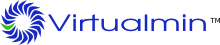This tutorial will cover how to create an email filter from within Usermin.
Email filters allow you to sort incoming emails based on criteria such as who sent them and what the subject is.
It assumes you have logged into Usermin Webmail.
Click the
Email Filterslink, towards the bottom on the left.Click
Add a new email filter.Under
Condition for filter, click the radio button next toBased on header.Click the dropdown next to
Header, and change it fromFromtoSubject.In the textbox at the end of that line, enter the text
test email filter.Under
Action if condition is matched, click the radio button next toSave to Folder.Click the dropdown box next to
Save to Folder, and change it fromInboxtoTrash.
Now, any time you receive an email message with a subject of test email filter, it will end up in the Trash folder!
Go ahead and send yourself an email with the subject test email filter in order to test the filter.